File tab
The File tab of the Application
Preferences is laid out as shown below:
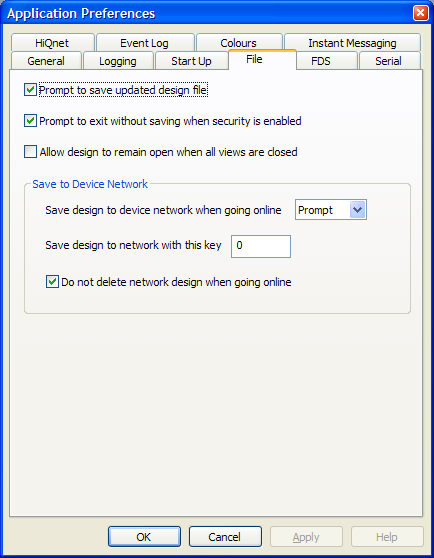
Prompt to save updated design file
This shows a dialog giving the option to save the file after changes have been made to the design. This option would be switched off when a system has been set up thus allowing parameter changes to be made for testing purposes without inadvertently changing the saved version.
Prompt to exit without saving when security is enabled
With security enabled, if you do not have the required rights, upon exiting a dialog will inform you that the design cannot be saved.
Allow design to remain open when all views are closed
When ticked, the file remains open when all the design windows are closed, rather than asking if you want to save and close. Tip: If the Main window is closed it can be reopened by double clicking the Main icon in the System Layouts tree in the Design pane.
Save to Device Network
Save design to network when going online
When set to 'No', the design will never be saved to the device network when going online, and you will not be prompted.
When set to 'Yes' the design will always be saved to all the devices on the network which are in the design and you will not be prompted. Any design which was previously saved in any of the devices on the network which are in your design will automatically be overwritten.
When set to 'Prompt' you will be prompted about saving the design to the device network each time you go online.
Save design to network with this key
If the device network is configured using multiple London Architect design files, and so may contain more than one design file, then you should set a unique key for each design file sharing the device network. It should be noted that each device can hold just one design file. When you set a key for a design you will see it in the file name when you ‘Open from device network’. If a PC has startup options to load a design from the network it will load the design which has the same key set as that which is currently set here in Application Preferences. This is useful if you have multiple PCs running different designs on the same network. Note that if you set the same key for more than one design on the network you cannot predict which one will be loaded at startup.
Do not delete network design when going online
This is valid only when ‘Save design to network when going online’ is set to ‘No’.
When checked, any changes made before going online to the devices in your design will not be saved to the network. When left unchecked, the saved design will be deleted from all devices in your current design which are on the network when you go online. Be aware that under these conditions, if you ‘Cancel’ the operation when going online the design will still be deleted from the relevant network devices.